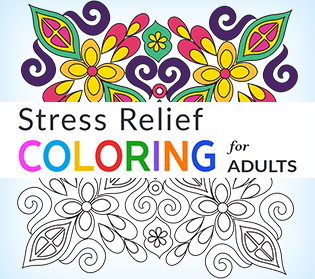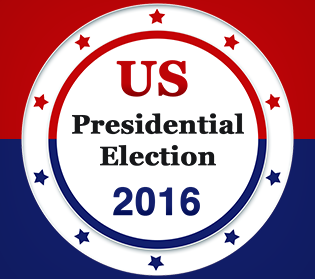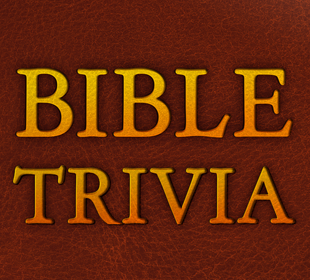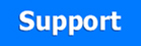To Blue Dream Apps
Developing & Publishing Cool Things Everyday.
About
- Thank you for visiting Blue Dreams App, a cutting edge app company in the Orange County, California. We are a leading app development company worldwide. Our company was founded in 2013, with the goal to change the way mobile users experience apps in their smartphones. We have been instrumental is offering great apps to millions of people over 110 countries and want to continue working with you in our journey to make some amazing changes in this fast evolving intriguing world of mobile apps - Mandy Banerjee (Founder).
FAQ
-
Is it possible to transfer my app and game purchases to a new mobile device?
-
Although it is possible to transfer an app or game between devices with the same operating system, however, you cannot use the same license of the game in devices with competing operating systems. In case you return to the old device, or buy a new device with the same OS, it would be possible for you to recover your purchased apps and games.
-
-
On which Android version do the apps and games run?
-
Each of our games or apps in the Google Play Store comes with a section named 'Additional Information'. Under this section, you can find which Android version a particular app or game requires.
-
-
What are the permissions you ask for and why?
-
Visit the 'Additional Information' section that comes with every game or app. You can find the permissions needed for an app or game under this section.
-
-
Can I get your apps in all countries?
-
Yes, you can get our apps in all countries.
-
-
Why is an “unlicensed version” error occurring?
-
Google acknowledges that such an issue is the result of a connection problem in their servers. This issue leads to various different errors besides not allowing purchases.
In case there's a failure in license check:
- 1.Check out your internet connection. The license can be verified only if the device is connected to the servers of Google.
- 2.Reboot the device and try once again.
- 3.Ensure that the device is connected to the same account of Google as it was at the time of making the purchase. This can be checked by visiting the “Accounts” in the settings of your device.
- 4.Change the internet connection option (Change cellular to Wi-Fi or Wi-Fi to cellular). A proxy server in the network or a firewall may be blocking the connection to the servers of Google.
If a new game is not downloading properly, delete the game and reinstall it. In case a game has been downloaded successfully, but it doesn't open, connect to an alternative wi-fi network.
-
-
Why can't I proceed beyond a certain level in a game?
-
This is probably because, to play beyond that level, you need to make a specific payment. The amount you need to pay is mentioned in the information that comes along with the game.
-
-
If a game is crashing, what should I do? (For offline games in Android)
-
Ensure that the device isn't rooted. Make sure also that the operating system and the game version are up-to-date. In case the device is rooted, original firmware should be restored. If you still find your game to be crashing after being launched or after you play it for some time, try the following solutions:
- 1.Make more of the operating memory free for the game (Go to Applications → Running → Stop). Make the space free as much as possible.
- 2.If the game is crashing still, restart the device.
- 3.Try doing a soft reset. For this, remove the battery and then insert it in the device after a minute.
- 4.If all these solutions fail, delete your game and download it gain. It should be noted that all the files of the game would be removed, and would be unrecoverable.
-
-
If a game is crashing, what should I do? (For completely online games in Android)
-
Ensure that the device isn't rooted. Make sure also that the operating system and the game version are up-to-date. In case the device is rooted, original firmware should be restored. If you still find your game to be crashing after being launched or after you play it for some time, try the following solutions:
- 1.Make more of the operating memory free for the game (Go to Applications → Running → Stop). Make the space free as much as possible.
- 2.If the game is crashing still, restart the device.
- 3.Try doing a soft reset. For this, remove the battery and then insert it in the device after a minute.
- 4.If all these solutions fail, delete your game and download it again. For downloading the game data in your device, ensure that you are logged into the same account of social media as before (Gameloft LIVE!, Game Center, Facebook, etc.)
-
-
How can I contact you?
-
In case you need further help, want to contact us or want to offer feedback, please go to 'CONTACT' and fill in your details in the given form. We would get in touch with you sooner than you expect!
-
-
On which iOS version do the apps and games run?
-
Each of our apps in the iTunes App Store comes with compatibility details, given under the section “Compatibility”. In this section, you can find the iOS version as well as the iOS devices on which an app works.
-
-
Why can't I proceed beyond a certain level in a game?
-
This is probably because, to play beyond that level, you need to make a specific payment. The amount you need to pay is mentioned in the information that comes along with the game.
-
-
Can I get your iOS apps in all countries?
-
Yes, you can get our iOS apps in all countries.
-
-
What should I do if a game doesn't work, freezes or crashes?
-
Several reasons may be behind a game's crashing, freezing or having some other technical issue. The chances of such an issue occurring increases if you are playing for over an hour continuously.
Follow the steps given below to improve your game's performance:
- 1.Ensure that the device has sufficient battery life left.
- 2.Check out for updates for your device and the game.
- 3.Close all the applications. When one exits an app, it doesn't close on its own. For certain problems, including crash of games, it's good to close all the applications that run in the background, for freeing up the resources of your device.
- 4.If the issue continues, restart the device. It's also recommended by Apple that the device should be restarted after installation of any application.
-
-
How to turn off password requirement for downloading free apps?
-
According to a new feature of the iOS 8.3, the password requirement can be turned off when you download free apps from App store. Although quite trivial, this has annoyed iPad and iPhone users from a long time. Below are the steps for turning it off:
- 1.Go to Settings → iTunes & App Store
- 2.Tap on Password Settings
- 3.Toggle the Require Password off.
-
-
How to start again if a game gets stuck?
-
Clear the saved game. The way this option appears in each game may be different. A few examples are given below:
- 1.Check out the Options menu.
- 2.Some games would have the New Game button.
- 3.Some games would let you create a new profile for a player.
-
-
What is meant by App Store Error 1009?
-
The Error 1009 of the iTunes App Store means that you cannot access the app store as your country is blocked.
-
-
How to lock / turn off the in-app purchases?
-
Sometimes, your App Store bill shoots up because of people who use your iPhone. The option of turning off the in-app purchases proves to be quite useful, especially when children are using your iOS device often. Here are the steps to lock / turn off in-app purchases:
- 1.Go to Settings → General → Restrictions → Enable Restrictions
- 2.Enter the passcode for Restrictions. The Passcode needs to be entered twice.
- 3.Go to the section of Allowed Content.
- 3.Choose In-App Purchases → OFF.
-
-
How can I contact you?
-
In case you need further help, want to contact us or want to offer feedback, please go to 'CONTACT' and fill in your details in the given form. We would get in touch with you sooner than you expect!
-